To help you get up and running quicker, we have provided a virtual machine (VM) for VMWare Fusion that has:
- Ubuntu 16.04 LTS
- ROS Kinetic
- Basic catkin workspace
-
Crosbot -
COMP3431 starter software
The VM is can be downloaded from: http://robolab.cse.unsw.edu.au/~robolab/rsa-vm.tar
Google Mirror: https://drive.google.com/file/d/1zdfQXl4h_d3IBp-_U...
Note: you might need to be on a CSE network or CSE VPN to download this file because the server is behind a firewall.
The VM uses VMWare Fusion for the Mac and VMWare Workstation for Windows and Linux. CSE provides free licenses to students. To get the software go to: http://taggi.cse.unsw.edu.au/FAQ/VMware_Academic_Program/
Login credentials
The VM has an administrator account setup already.
- Username: rsa
- Password: rsa
You should change the password immediately after setting up your VM
Adjusting VM Performance
The VM is quite conservative with its use of your computer hardware. Depending on how you use the VM, you may want to allocate more resources to it. Notably, the memory (RAM) and processors will make the most difference.
In virtual box, go to settings and select system .
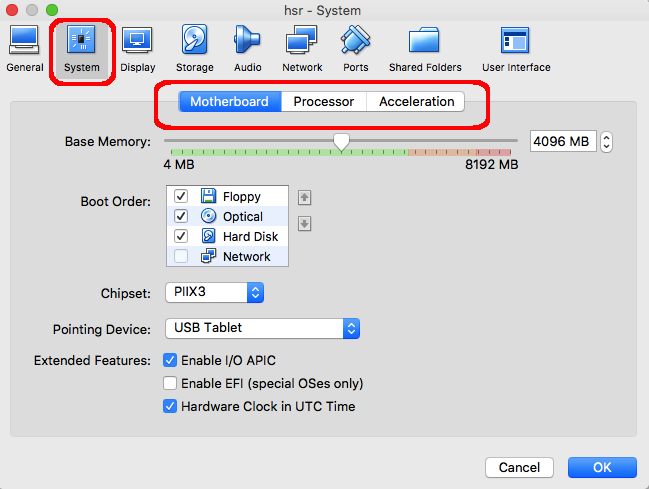
In VMWare, go to settings and select Processors and Memory
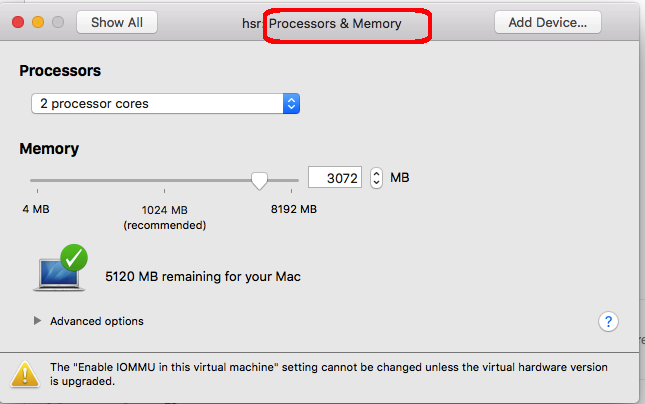
Bridging Network
VirtualBox
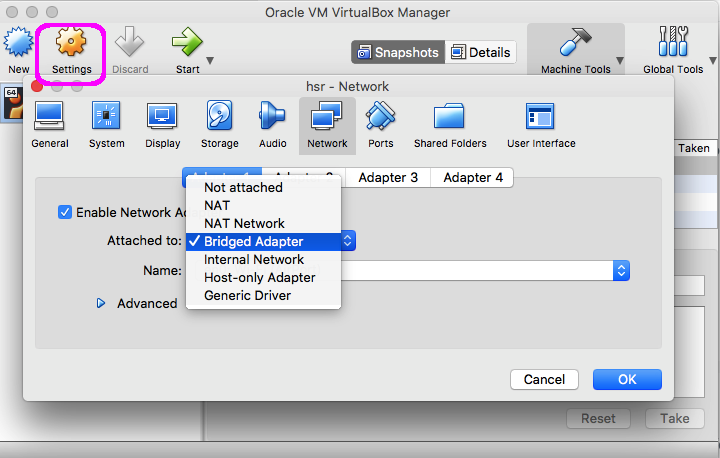
VMware
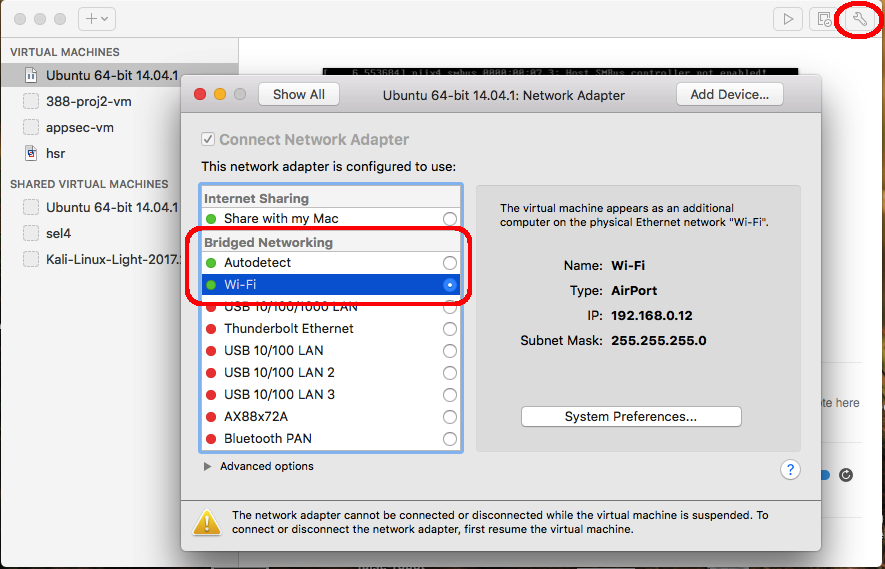
unsw_robotics issues
To enable your VM to connect to the
unsw_robotics
network you need to configure the network options of the VM.
- Open VM setting
- Select "Network Adaptor" options
- Select "Bridged Network" with "Wi-Fi" option
- Open "Advanced Options
- Change the "MAC Address" to be the same MAC as your wireless card
Then in your VM
- Enable the DCHP wired network connection
These configuration settings will only work on the
unsw_robotics
network. If you leave your VM open on any other network, you will no longer be able to get an internet connection.
Own PC setup
We recommend using ubuntu 16.04 LTS if you wish to run the software on your own partition or VM. This is the version supported and recommended by ROS Kinetic.
Installation of ROS can be found here: ROS kinetic install
Alternatively, you may wish to use the scripts from the turtlebot setup, found here: http://emanual.robotis.com/docs/en/platform/turtle...
Warning: Please avoid updating ROS or ubuntu to a new major release on your VM or on your installation. Unfortunately things change (break), so there is no guarantee of support on later versions including compatibility with turtlebot3.
Resource created Thursday 07 June 2018, 01:54:56 PM, last modified Tuesday 24 July 2018, 10:18:03 AM.